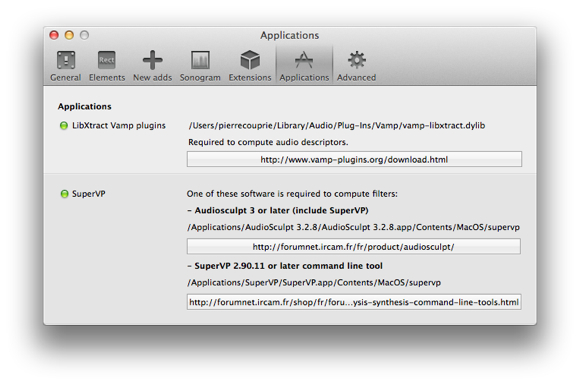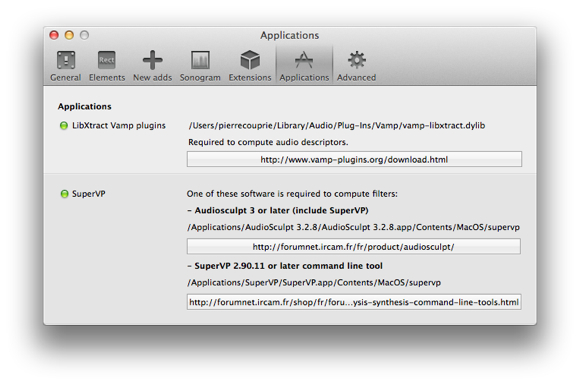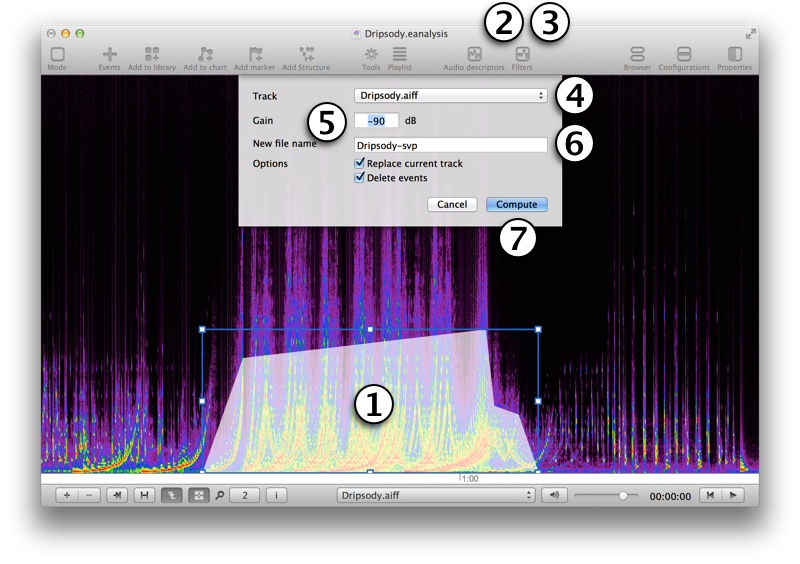Filters
EAnalysis uses SuperVP 2 or later (Ircam). You need to install SuperVP command line or Audiosculpt before use filters with EAnalysis.
Install Audiosculpt 3 or SuperVP 2.90.11 or later
Follow instructions to purchase and install Audiosculpt or SuperVP (only one is needed to use filters):
Audiosculpt: http://forumnet.ircam.fr/fr/product/audiosculpt/
SuperVP: http://forumnet.ircam.fr/shop/fr/forumnet/61-analysis-synthesis-command-line-tools.html
To verify if one of the software is well installed, you can open Préférences of EAnalysis and go to Applications tab. A green leb must appear next to SuperVP:
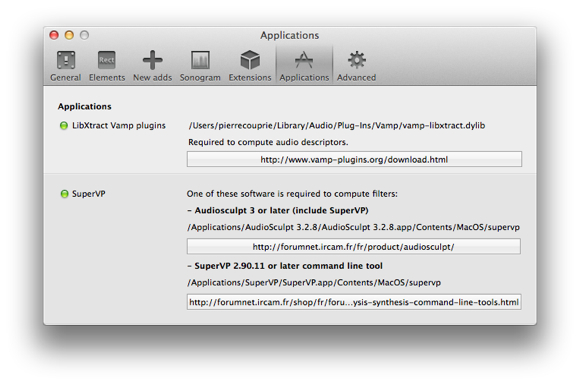
Use filters
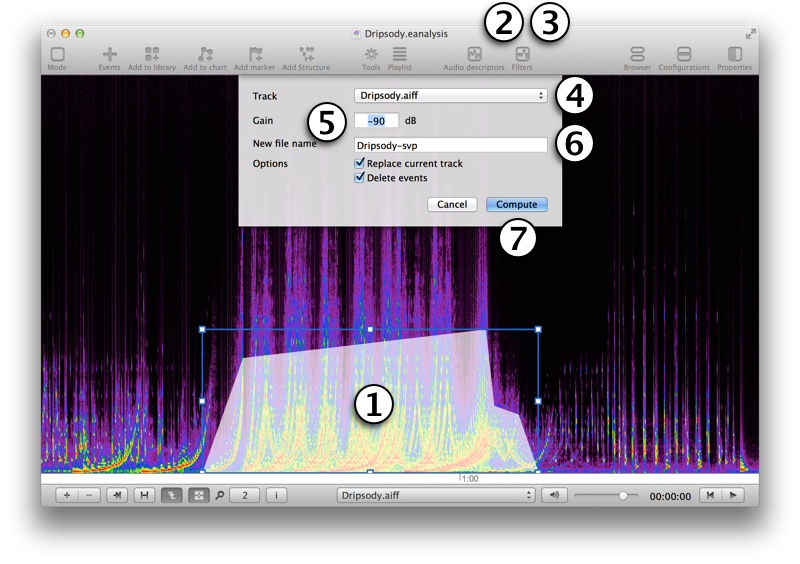
- Select an event. You can use any kind of event but you have only 3 types of filters: rectangle, polygon, and drawing. Other types of events are computed like rectangle.
- Choose > > or use Filters > Add a Filter toolbar button. You can add several filters before compute them.
- Choose > > or use Filters > Compute Filters toolbar button:
- Select a track.
- Edit gain level, the same gain level is used for all filters. If you need to use several gain levels, use several computations.
- Enter a name for the new track and check the box if you want to replace current track with the result. Track is replaced for playback and visualization but is still available in the project. You can also delete events which are used for filters.
- Select Compute.

Remove filters
Choose > > or use Filters > Reset Filters toolbar button.
Command line used with SuperVP
supervp -Z -S"input_path" -Afft -Np0 -M0.0464389994740486s -oversamp 8 -Whanning -P0 -td_ampfac 1.20000004768372 -FCombineMul -Fsurface "filters_path" "output_path"
"input_path", "filters_path", and "output_path" are paths of your project or temporary paths used for computation.