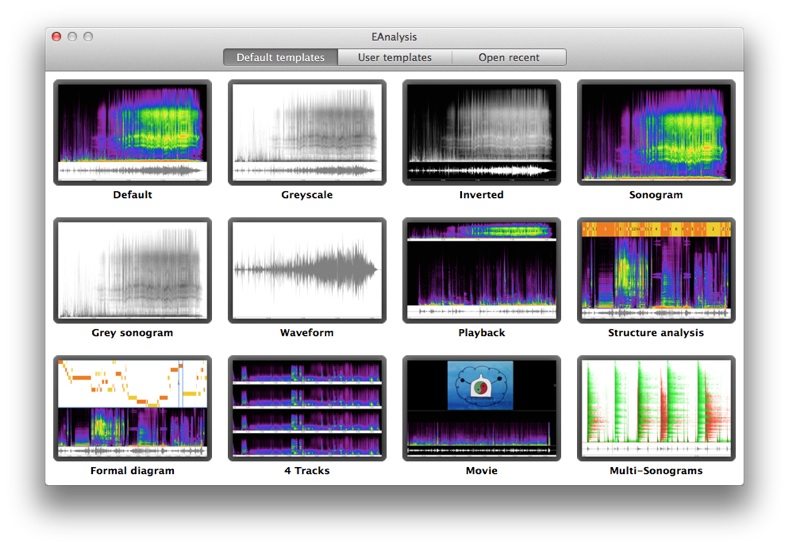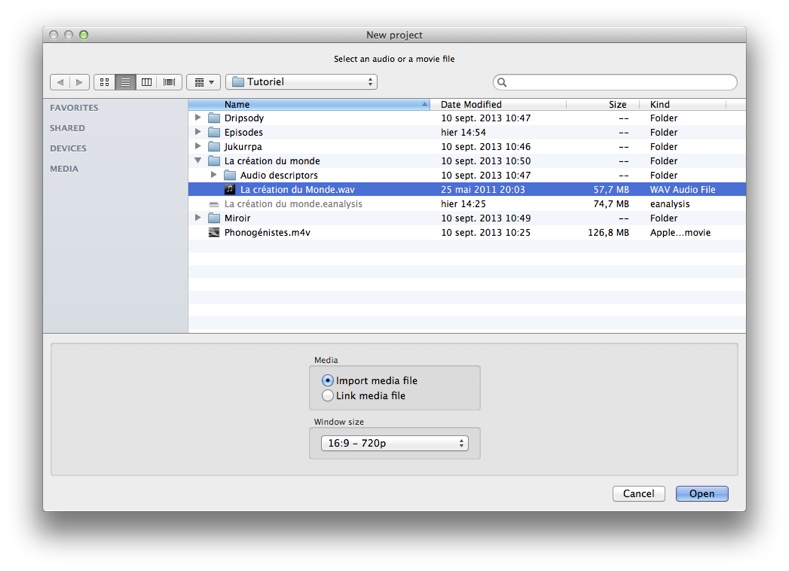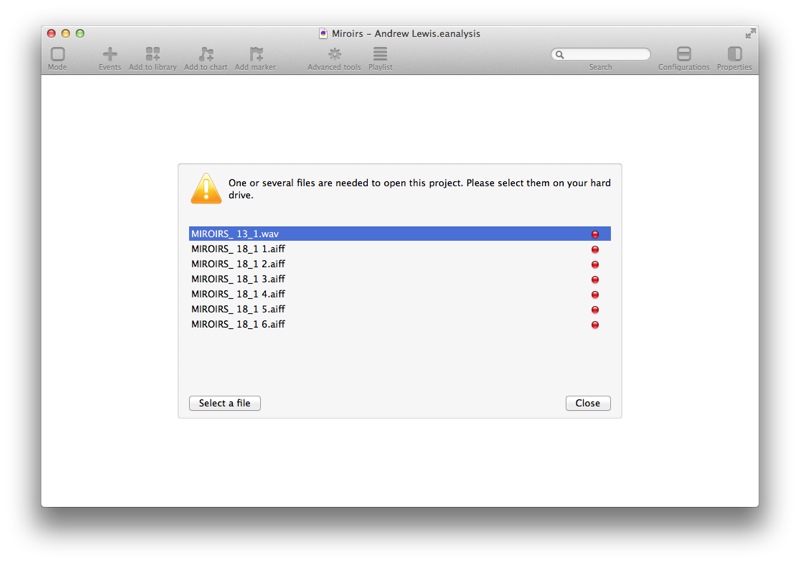Creating and opening projects
Creating projects
- Choose > to open template window:
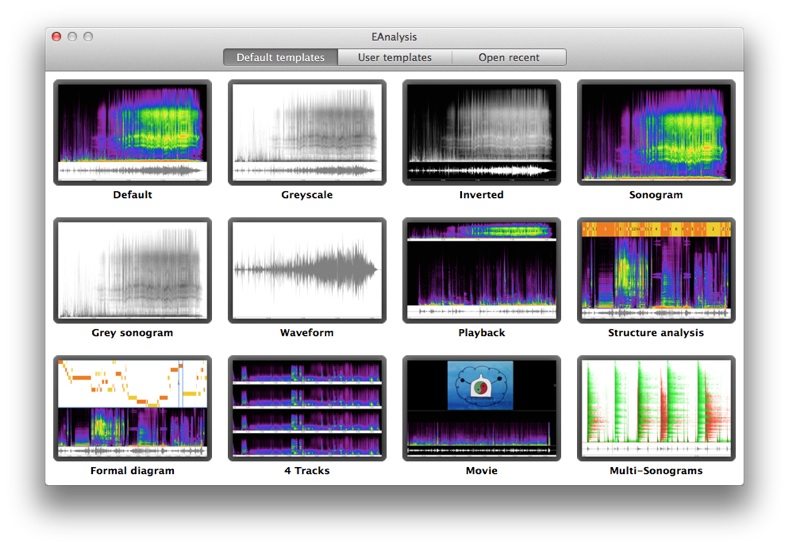
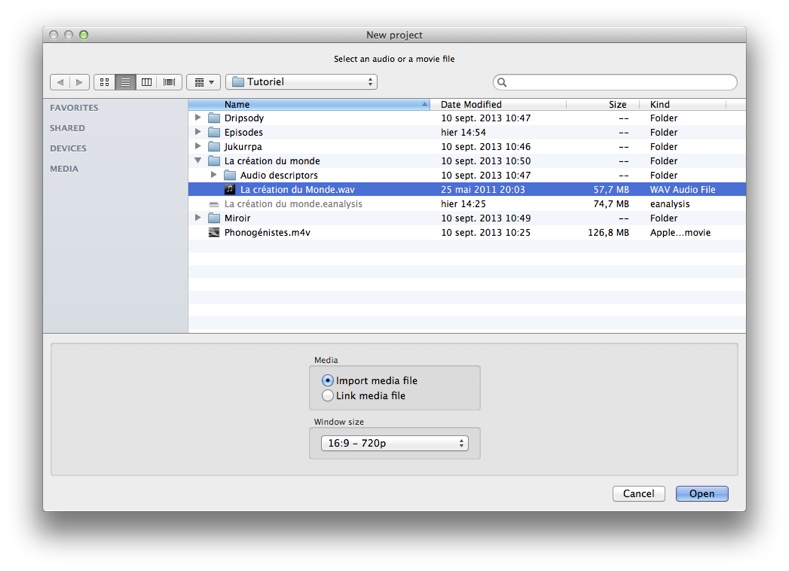
- Select an audio or a movie file.
- Select a media option:
- Import media file: EAnalysis will copy the file inside your project.
- Link media file: EAnalysis will not copy the file inside your project. If you move media after creating project, EAnalysis will ask you to relink it during next opening of your project.
- Select a window size:
- 4:3: EAnalysis will create a project with the window size 1024x768 pixels.
- 16:9 - 720p: EAnalysis will create a project with the window size 1280x720 pixels (default option).
- 16:9 - 1080p: EAnalysis will create a project with the window size 1920x1080 pixels .
EAnalysis computes the waveform and the sonogram. This step may take several minutes for long duration of media.
See compatible formats.
Opening Projects
You can also double click on a project to open it.
If one or more files are missing when you do not import files inside the project and move them on your hard drive, EAnalysis asks you to relink them:
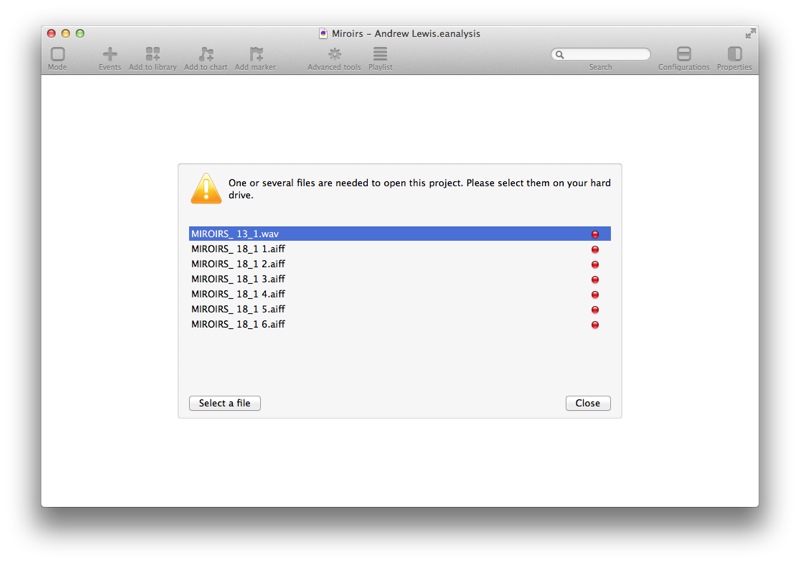
You have to re-link each file before opening your project.
Saving and using your templates
You can save any project as a template:
- Use > .
- Save it inside the proposed folder (~/Library/Application Support/EAnalysis/templates). Your templates should be save inside this folder to work.
To create a new project with one of your own templates:
- Choose > .
- Check User templates button at the bottom right.
- Select a template.
If you want to delete a template, simply go to folder ~/Library/Application Support/EAnalysis/templates and delete corresponding file.