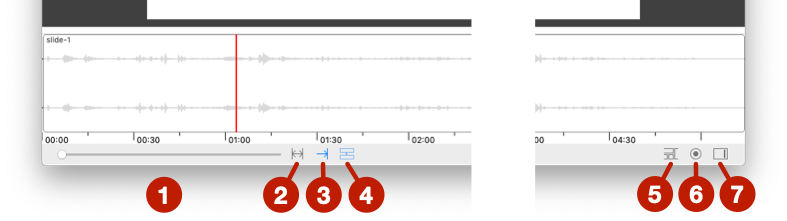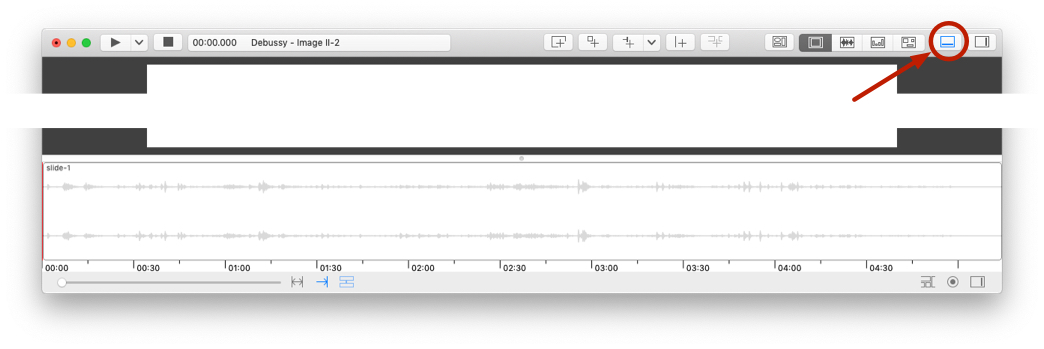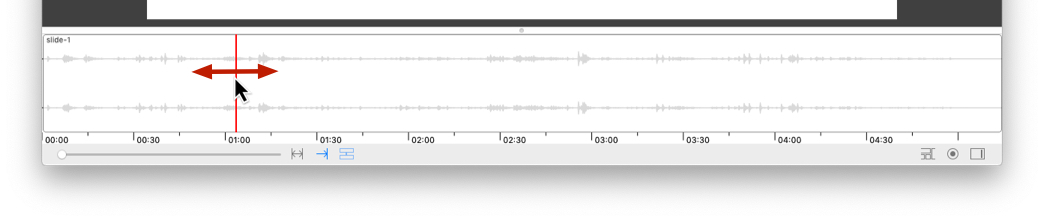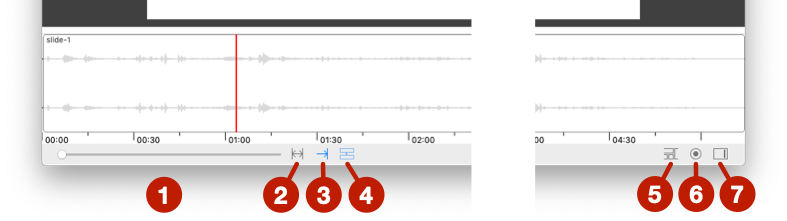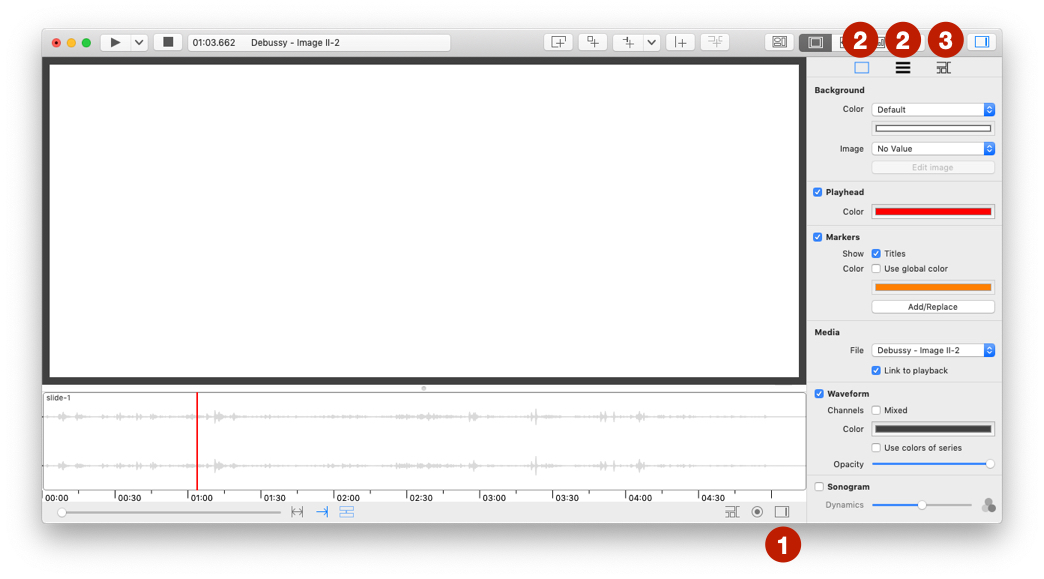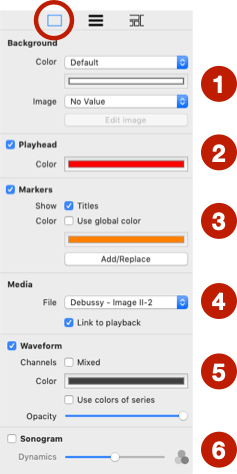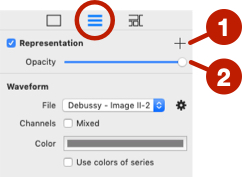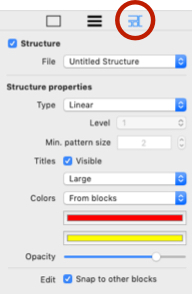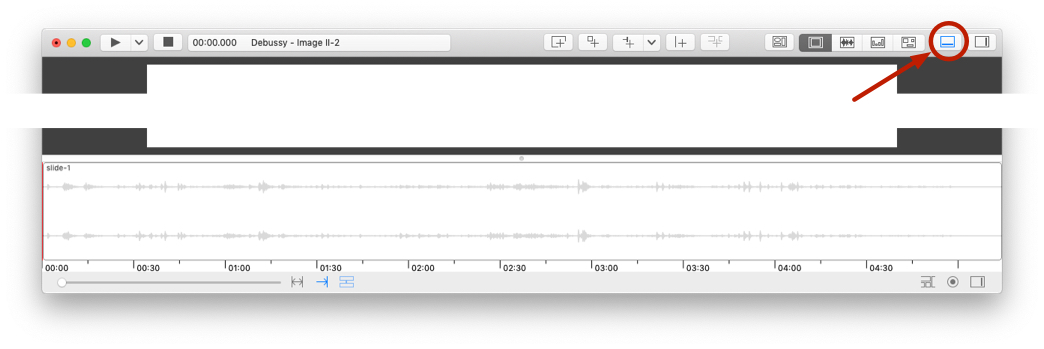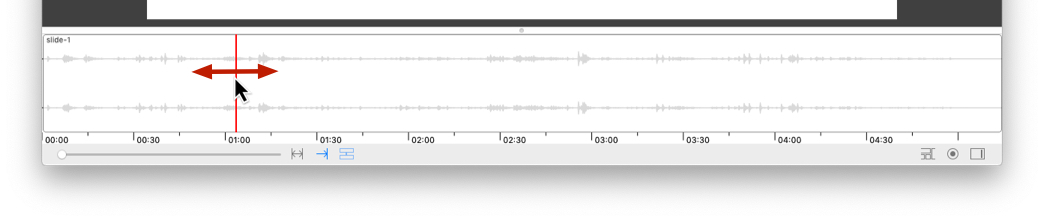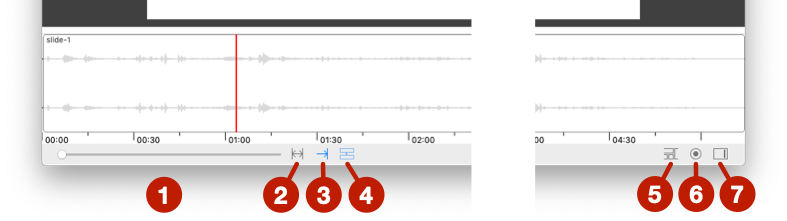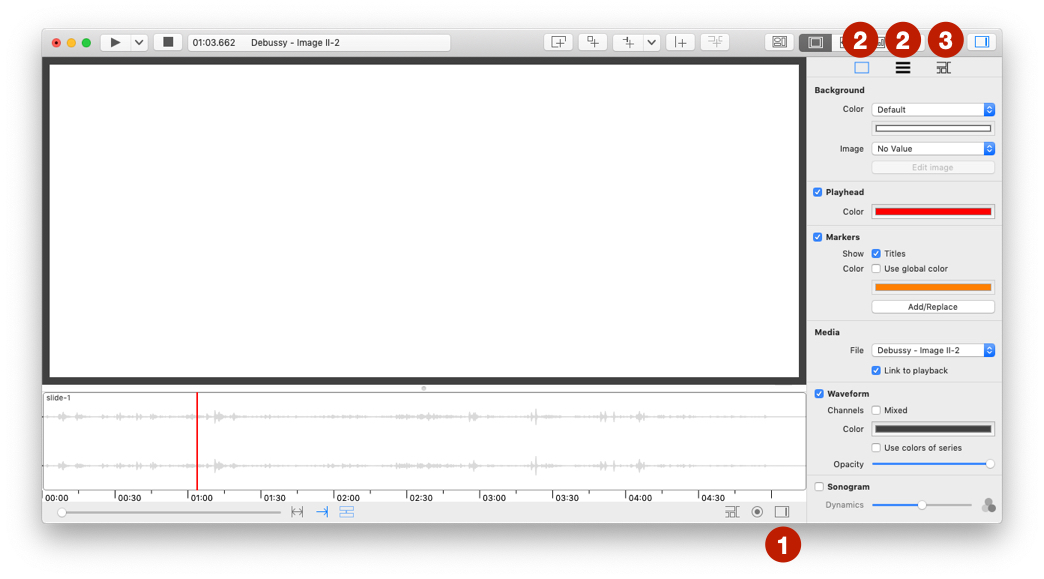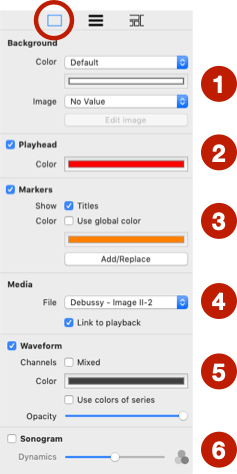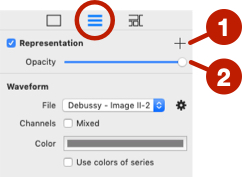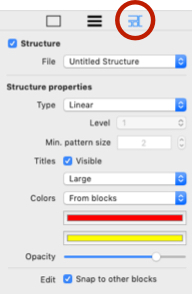Utiliser la ligne temporelle
La ligne temporelle est affichée en bas de la fenêtre. Pour l'afficher ou la masquer, utilisez le bouton de la barre d'outils.
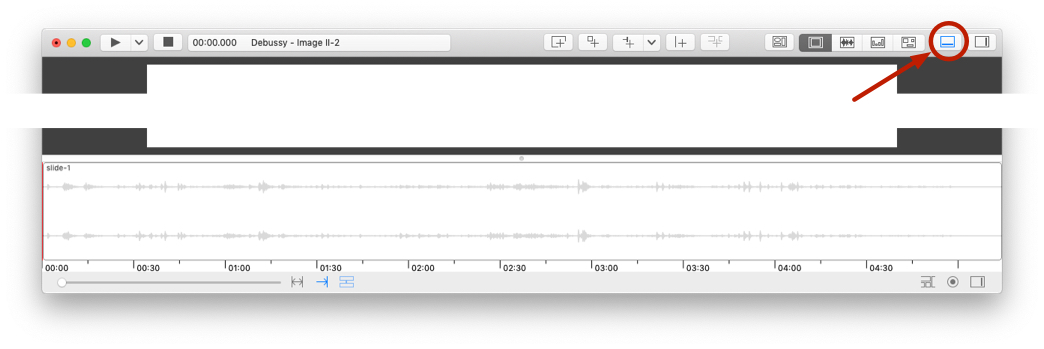
Tête de lecture
Vous pouvez déplacer la tête de lecture en cliquant sur n'importe quelle position ou en cliquant sur la tête de lecture et en la faisant glisser.
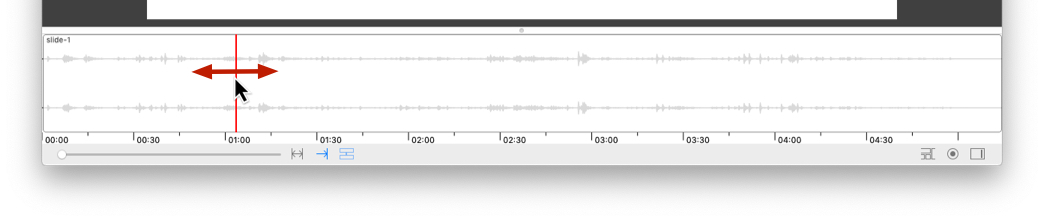
Propriétés générales
Les commandes sont situées sous la ligne temporelle.
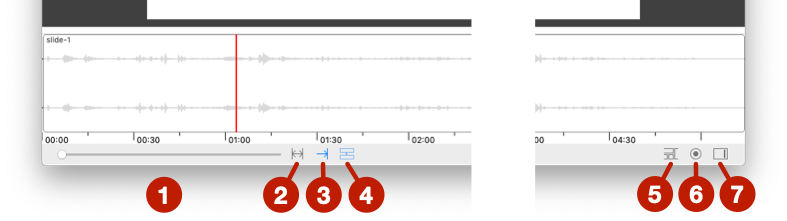
- Zoom.
- Affiche la ligne temporelle complète (désactive temporairement le zoom).
- Suivre la position de la tête de lecture. Cette fonction est également utilisée lors de l'affichage de la représentation temporelle.
- Synchroniser la ligne temporelle avec la représentation temporelle.
- Affiche la ligne temporelle de la structure.
- Gérer les éléments affichés sur la ligne temporelle (voir ci-dessous).
- Ouverture de l'inspecteur de propriétés de la ligne temporelle (voir ci-dessous).
Inspecteur de propriétés
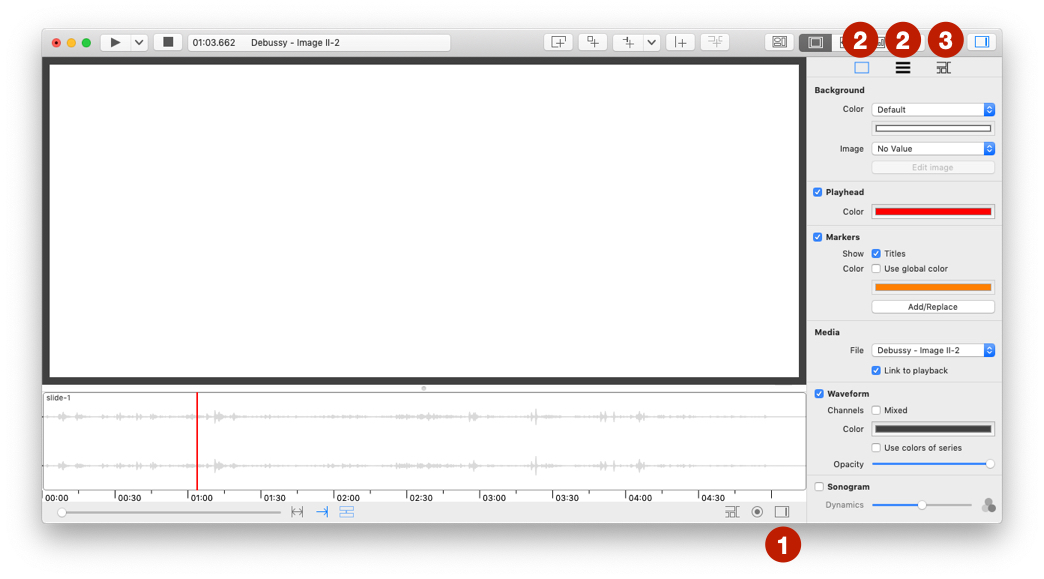
L'inspecteur contient 3 catégories principales de propriétés :
- Utiliser ce bouton pour ouvrir l'inspecteur de propriétés de la ligne temporelle.
- Propriétés générales.
- Gérer la représentation des données.
- Gérer les structures.
Principales générales
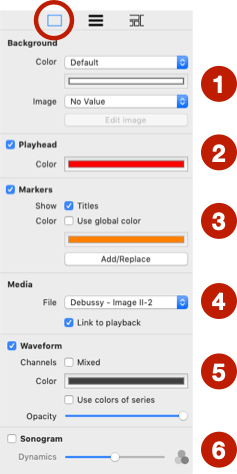
- Gérer la couleur ou l'image d'arrière plan.
- Afficher/Masquer la tête de lecture et gérer sa couleur.
- Afficher/masquer et gérer les marqueurs.
- Médias liés à la ligne temporelle. Par défaut, le média utilisé est le fichier sélectionné dans le lecteur audio.
- Afficher/Masquer et gérer la forme d'onde.
- Afficher/Masquer et gérer le sonagramme.
Représentation
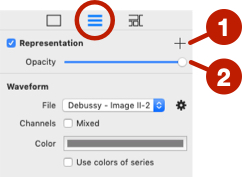
- Ajouter une représentation (voir Utiliser les représentations graphiques).
- Modifier l'opacité de la représentation.
Structure
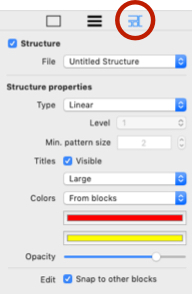
Voir créer et éditer les structures.
The timeline is displayed at the bottom of the window. To show or hide it, use the button on the toolbar.
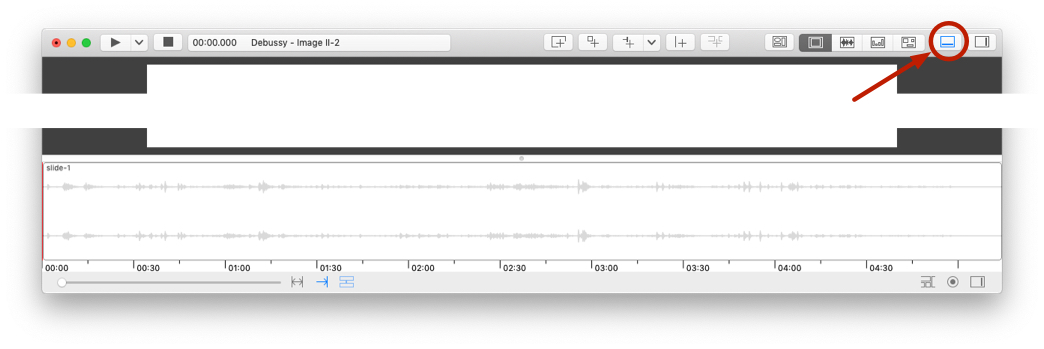
Playhead
You can move the playhead by clicking on any position or by clicking on the playhead and dragging it.
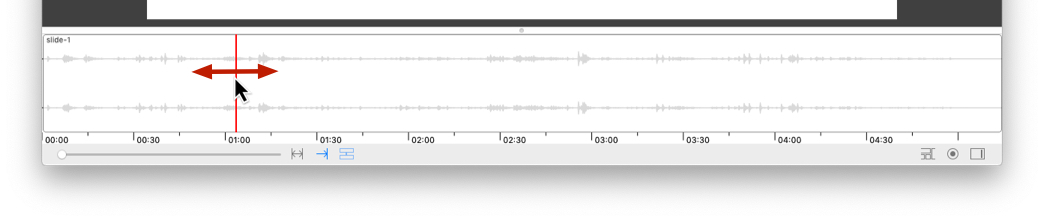
Main properties
The property commands are located below the timeline.
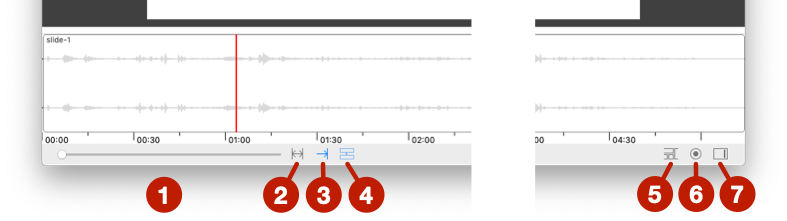
- Zoom.
- Display the entire timeline (temporarily disables zoom).
- Follow playhead position. This function is also used when displaying the temporal visualisation.
- Synchronize the timeline with the timeline view.
- Display the structure timeline.
- Manage the elements displayed on the timeline (see below).
- Open property panel of timeline (see below).
Property panel
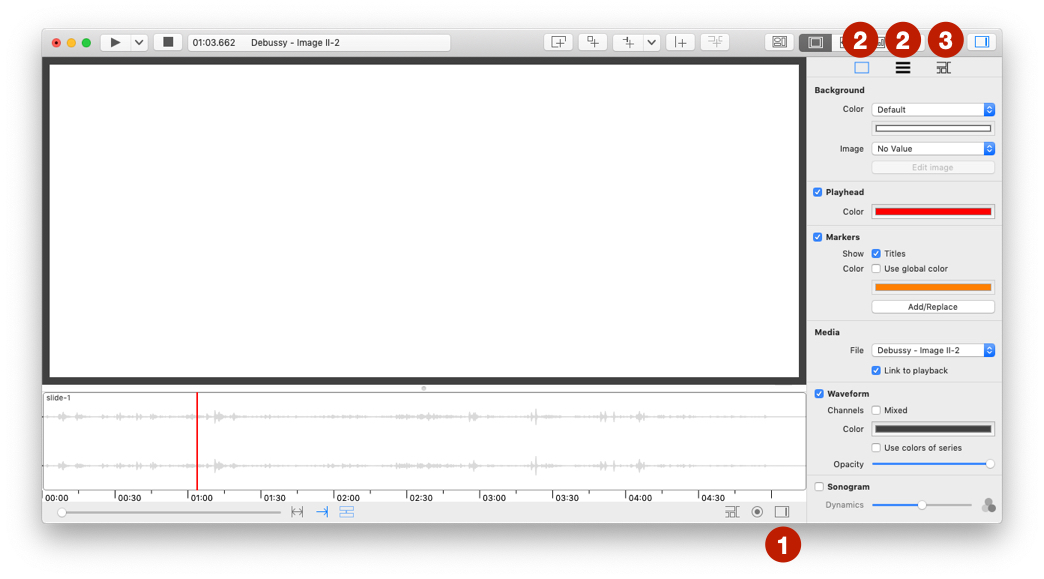
The panel contains 3 main categories of properties:
- Use this button to open timeline property panel.
- Main properties.
- Manage data representation.
- Manage structure timeline.
Main properties
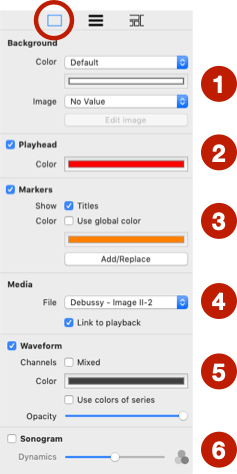
- Manage background color or background image.
- Show/Hide playhead and manage its color.
- Show/hide and manage markers.
- Media linked to timeline. By default, the media used is the file selected in the audio player.
- Show/Hide and manage waveform.
- Show/Hide and manage sonogram.
Representation
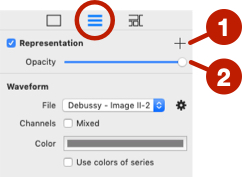
- Add a representation (see sound representation properties).
- Change opacity of representation.
Structure
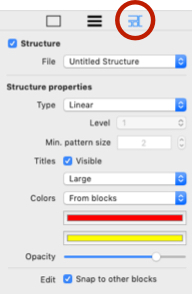
See structure section.