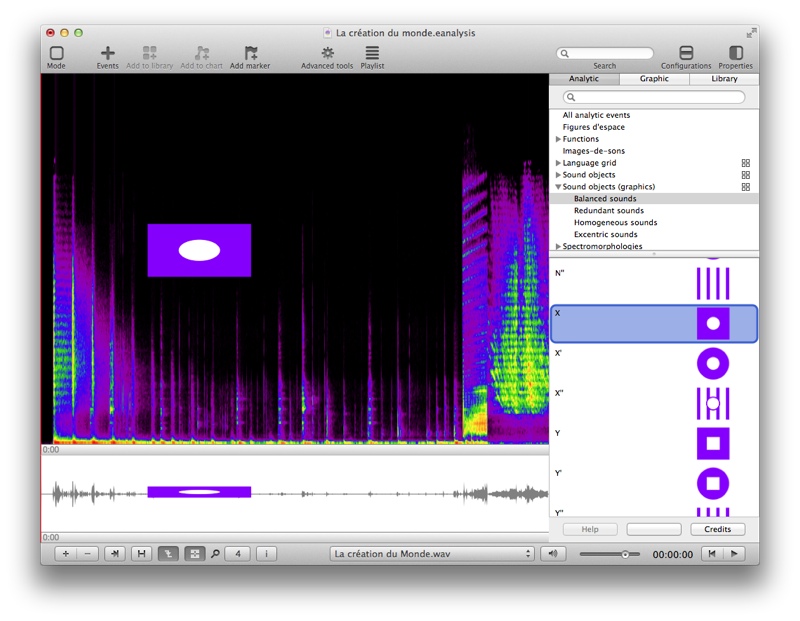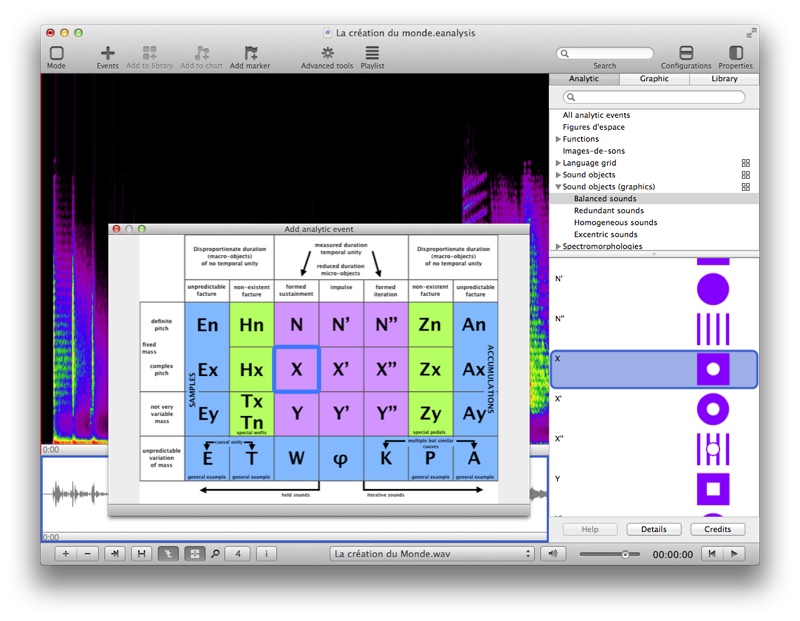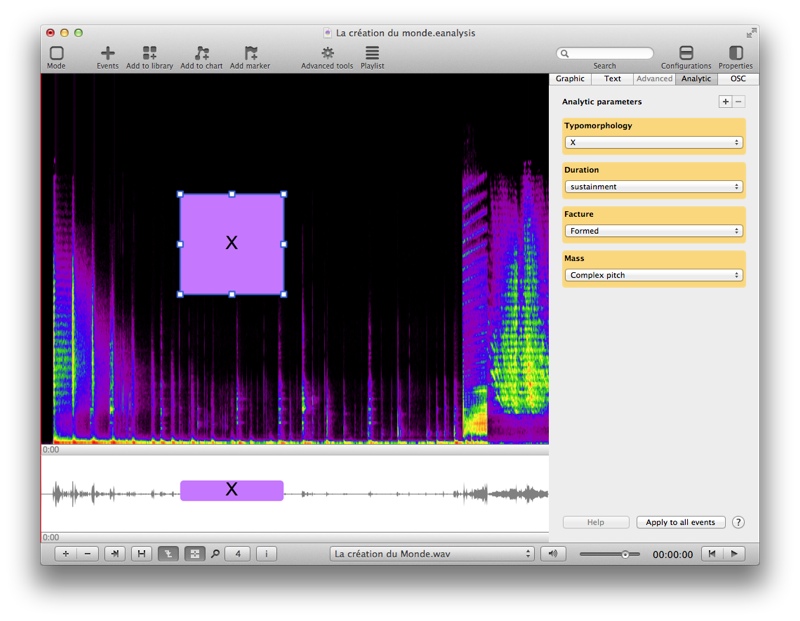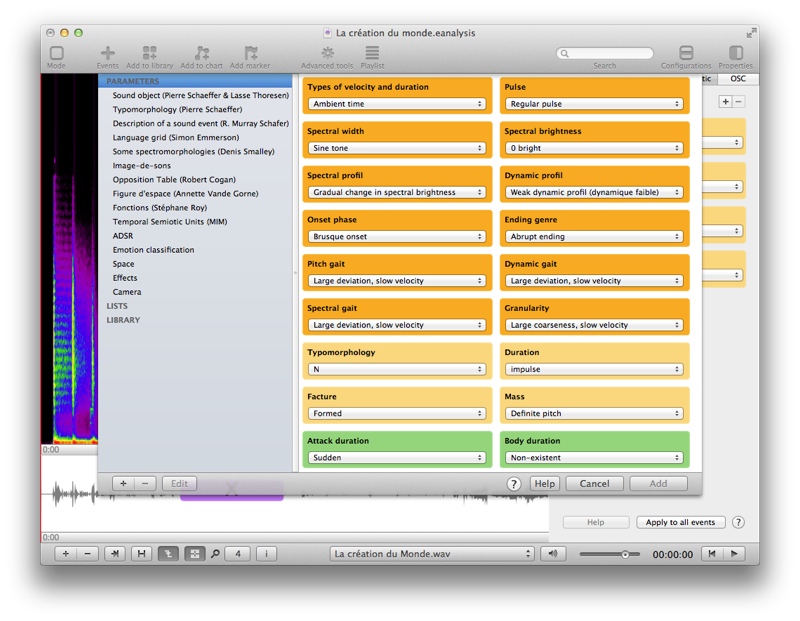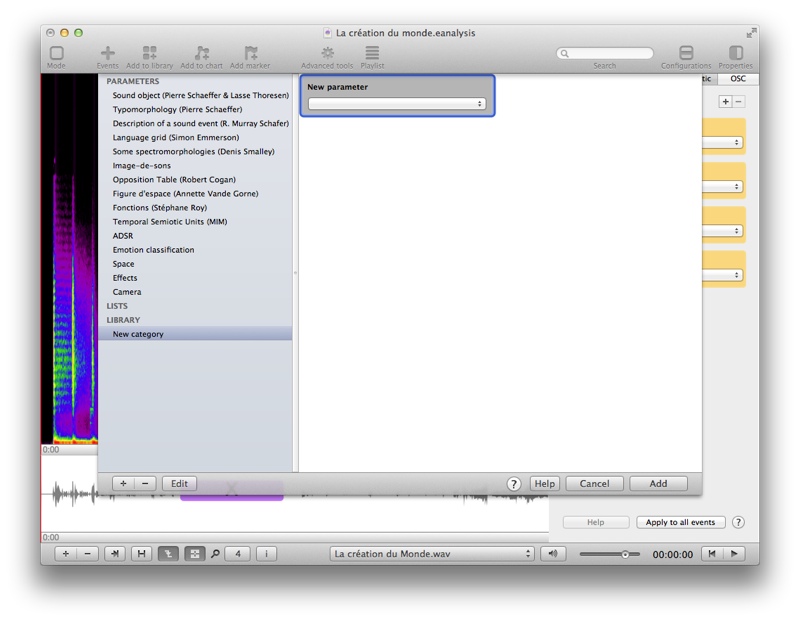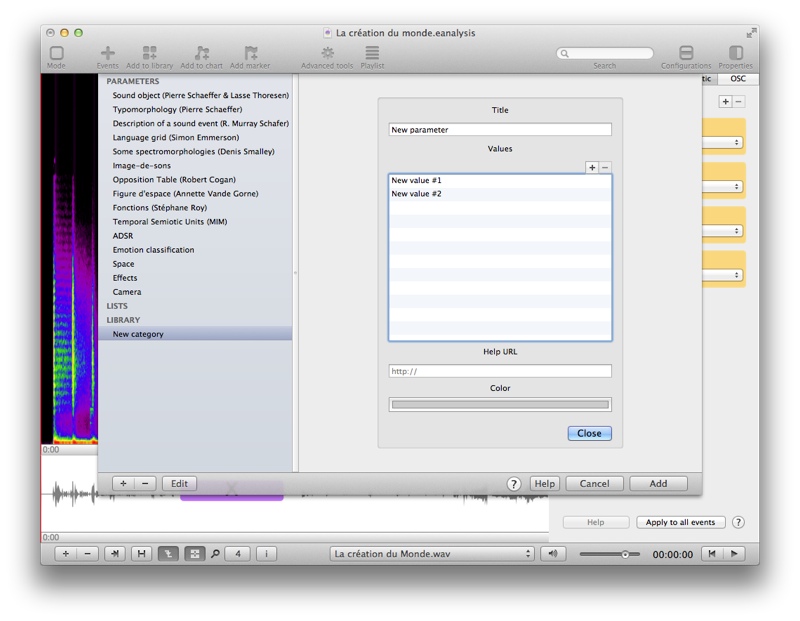Analytic events
Events can only be added on time view.
Add an analytic event
Use the Event toolbar button:

- In right panel, select Analytic event at the top of the panel.
- Select an analytic event in a category and drag it to the time view.
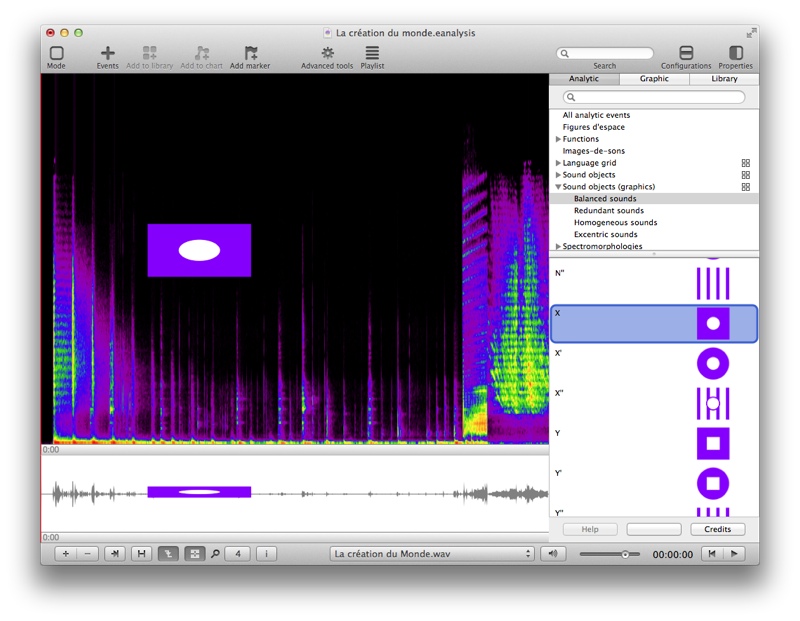
Add from an image
When you select an analytic event into the right panel, if Details button is enabled (bottom of right panel), click on it to open image window.
From this window, click on an analytic event and drag it to a view.
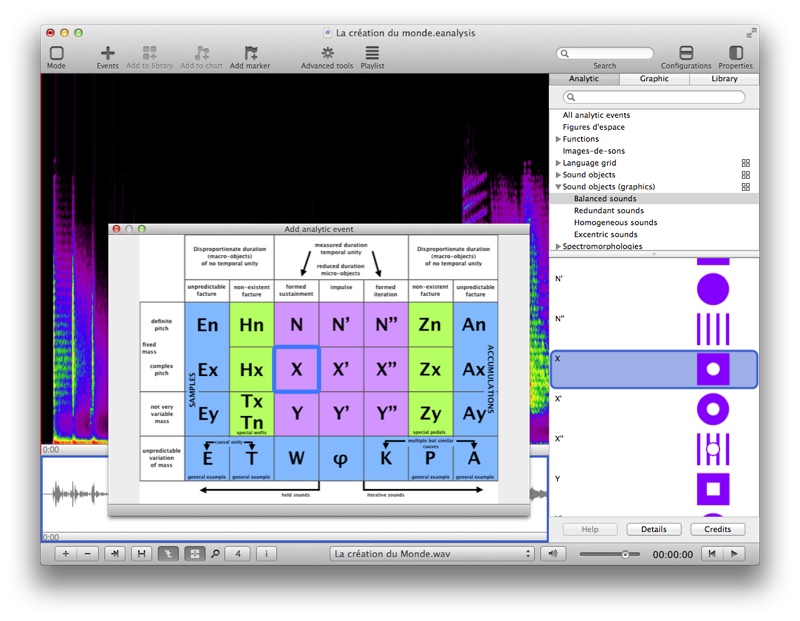
Change graphic properties of an event
To change properties of an analytic event, use the same method as in graphic event.
Change analytic properties of an event
A graphic event can become an analytic event by adding analytic properties. An analytic event already contains analytic parameters but you can edit them. An analytic parameter is a keyword (title of parameter) with a list of possible values.
- To edit analytic properties, open panel of properties and select Analytic tab:
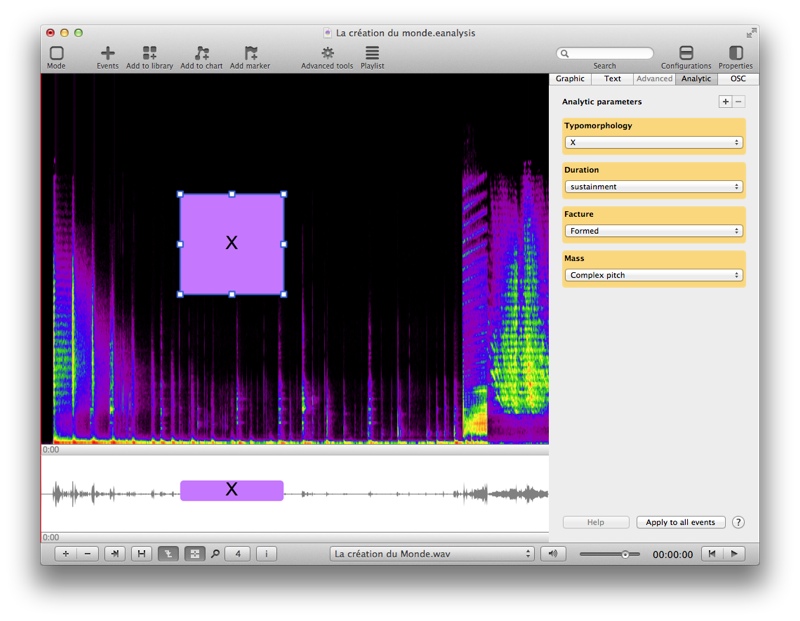
- To delete an analytic parameter, select the parameter and - button.
- To change value of an analytic parameter, just edit value of popup menu.
- To add a new analytic parameter, select + button, a window is opened:
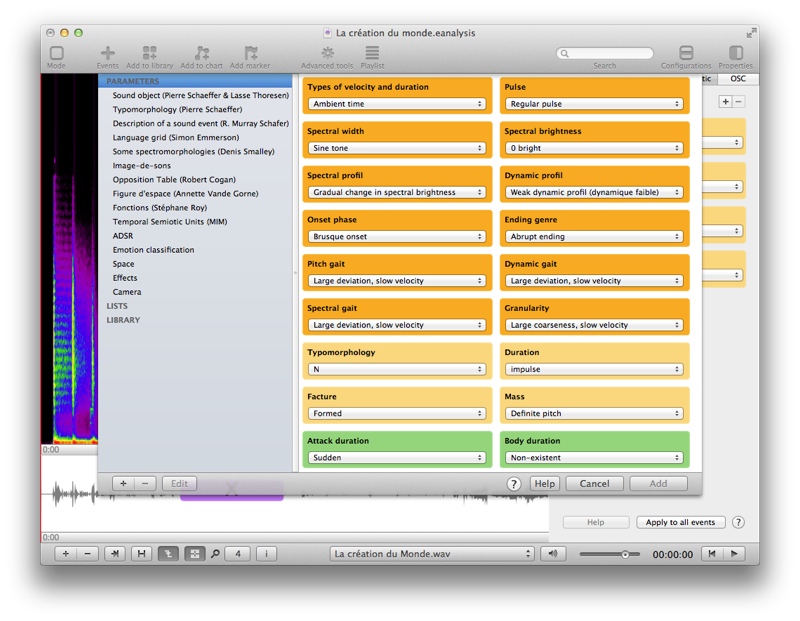
- Left column contains:
- Parameters: performed analytic parameters in different categories. These parameters cannot be edited but you can drag them to your library to duplicate them and edit them.
- Lists: lists of several parameters if you want to add several parameters to an event in one time.
- Library: categories and parameters created by you.
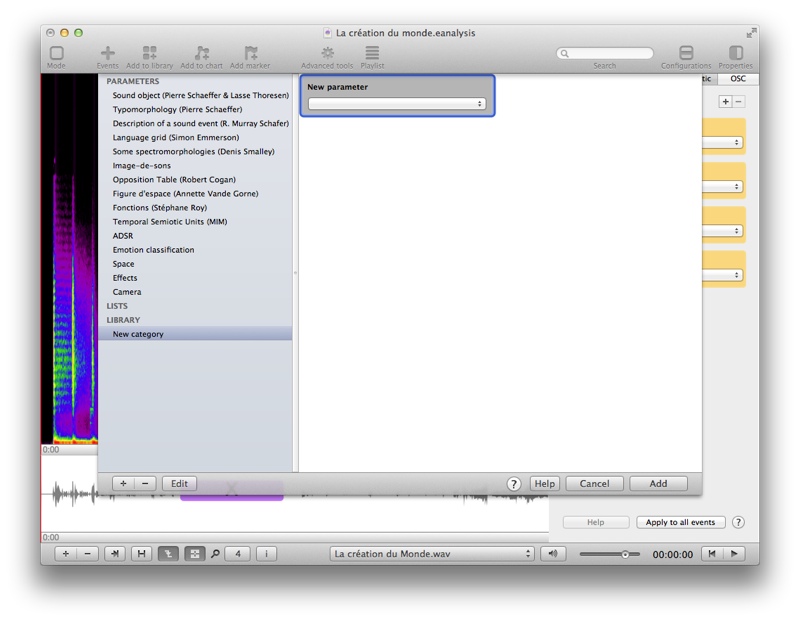
- To create a new parameter:
- select + button (bottom left) and select Add new category.
- select the new category. You can edit its name by selecting Edit button.
- select + button (bottom left) and select Add new parameter.
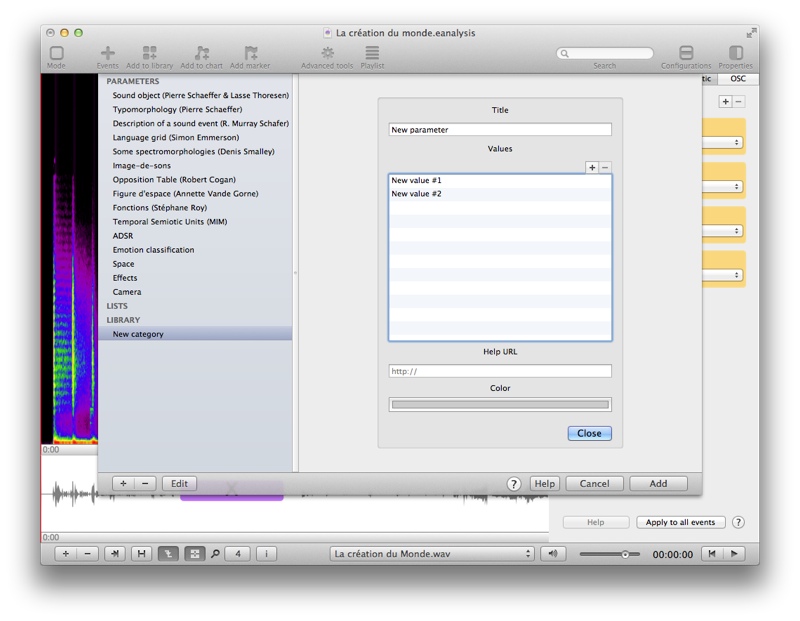
- To create edit a parameter: select the parameter and Edit button.
You can drag and drop parameters between different categories or to lists.
![]()