Graphic events
Events can only be added on time view.
Add an event
Use Event toolbar button:

- In right panel, select Graphic events.
- Select a shape and drag it to a time view.
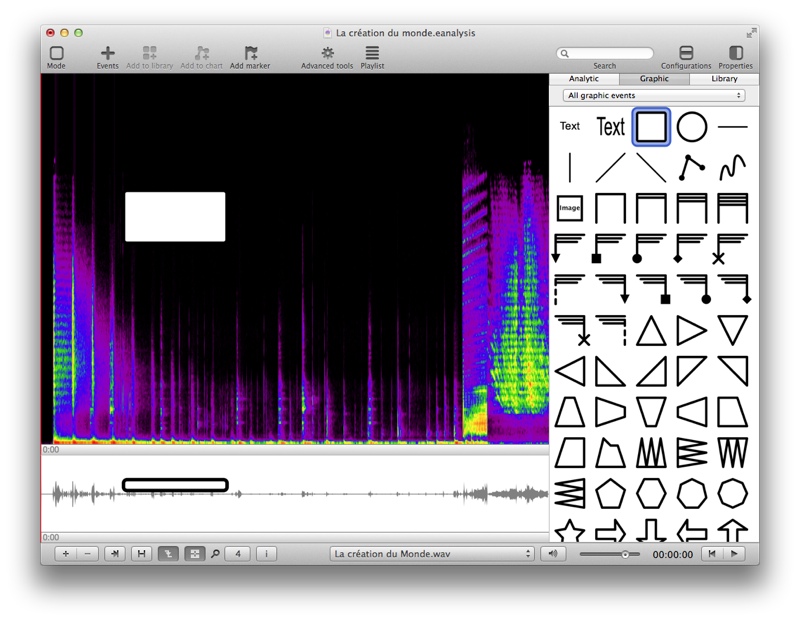
- Drag an event on an other event with ALT key to exchange the graphic properties.
- Drag an event on an other event with CMD key to replace event.
Edit graphic properties of an event
When an event is selected, the right panel shows its properties:

Possibilities depends of the type of event.
You can add a text on the foreground of shape: use the Text panel at the top of properties panel:
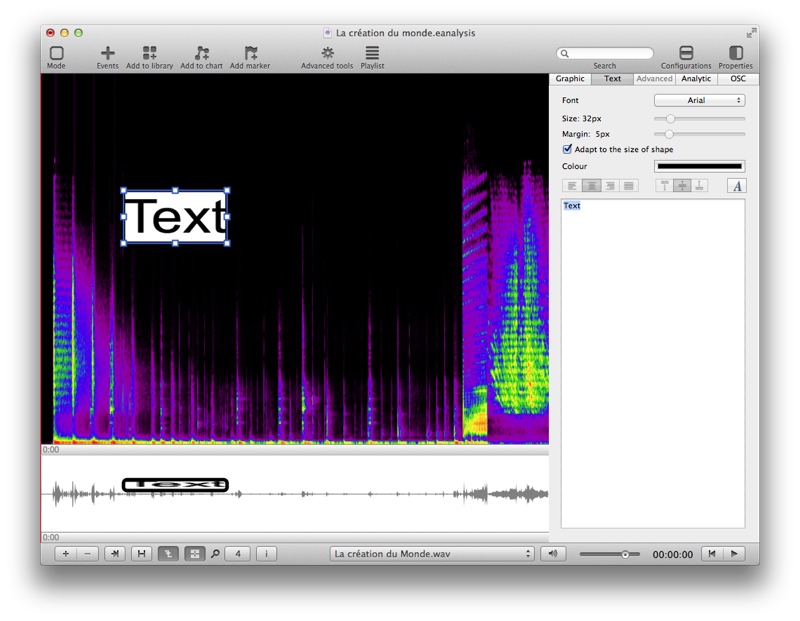
Create a polygon and/or a bezier shape
To create a polygon or a bezier shape:
- Drag and drop a polygon from panel: triangles, polygons, etc.
- Create a new polygon:
- Drag this shape:
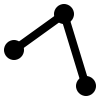
- EAnalysis asks you to draw each points of polygon.
- Select ESC key to finish drawing.
To modify points of polygon, double click on it and:
- Drag the points.
- Use ALT key and click between 2 points to add a point.
- Use CTRL key and click on a point to remove it.
- Use CMD key and click on a point to change its type: bezier point or line point.
A polygon must have 3 points at least.
Create a drawing
- Drag this shape:
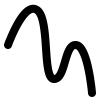
- Draw the form on the view.
- When you mouse up, the drawing is created.
If you want to draw a complex shape or use a graphic tablet, use drawing mode.
Add an image
- Drag this shape and follow instructions:

- If you created a project from a movie, you can also drag this shape:
 . It creates an image of movie at time position of mouse (vertical drop position). You also can use menu >
. It creates an image of movie at time position of mouse (vertical drop position). You also can use menu >
See compatible formats of image files.
![]()
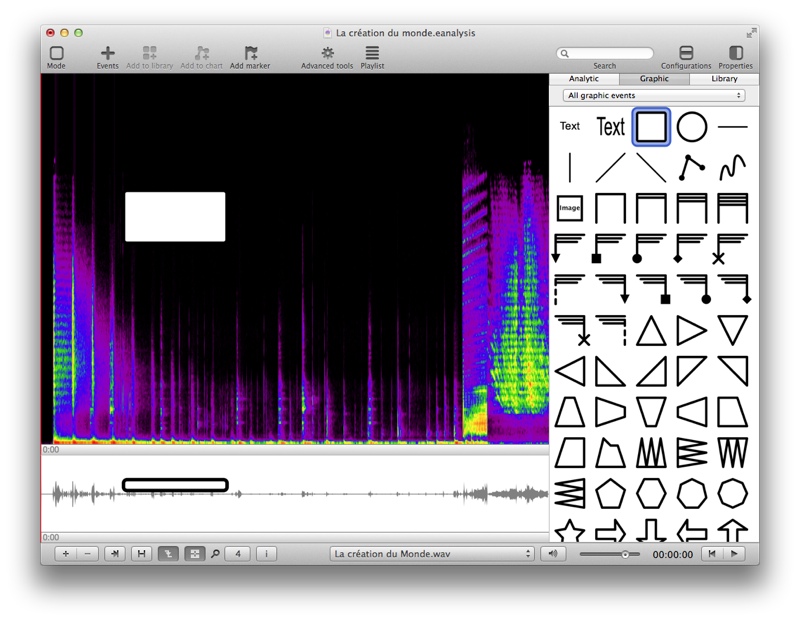

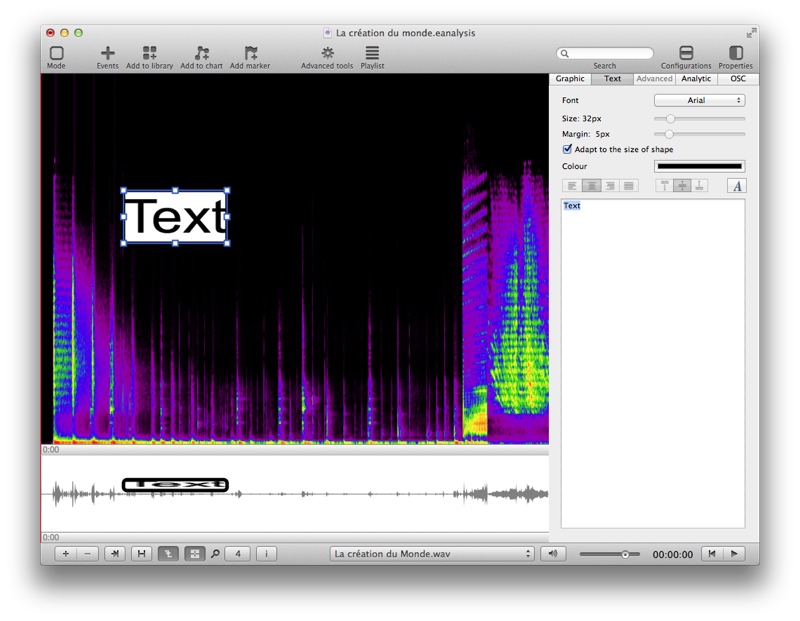
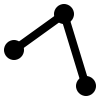
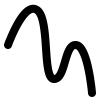

 . It creates an image of movie at time position of mouse (vertical drop position). You also can use menu >
. It creates an image of movie at time position of mouse (vertical drop position). You also can use menu >