Select File > Import > Data menu.
Import.Data need to be formated in right format:
Example:
A window display a preview of data with properties:
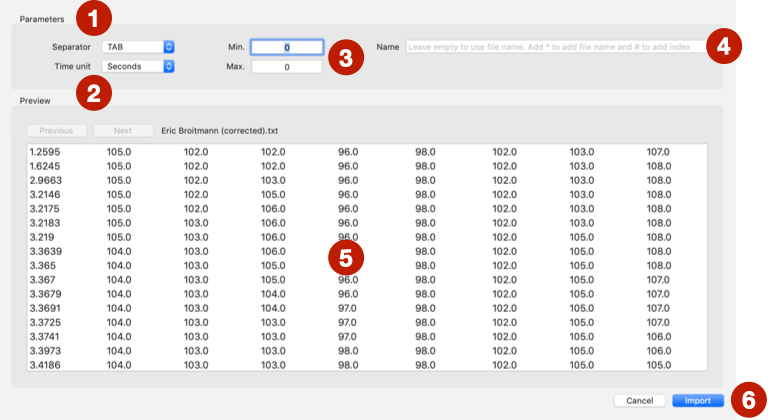
Separator (invisible character) between columns.Time unit of first column.Min and Max values of second and next columns (eave at 0 for an automatic calculation of these values).Name of data of first column (leave empty to use file name, * to add file name, and # to add index of files).
Preview before import.Import.You can use them on temporal representation or timeline.
Once imported, the data files contain:
In the temporal representations, it is possible to manage independently how the value series are displayed: Show/Hide, color, and transformations. Some representations use only the first set of values. If you need to use several series with these representations, you will first have to split them with the Edit data window.