The interface of EAnalysis
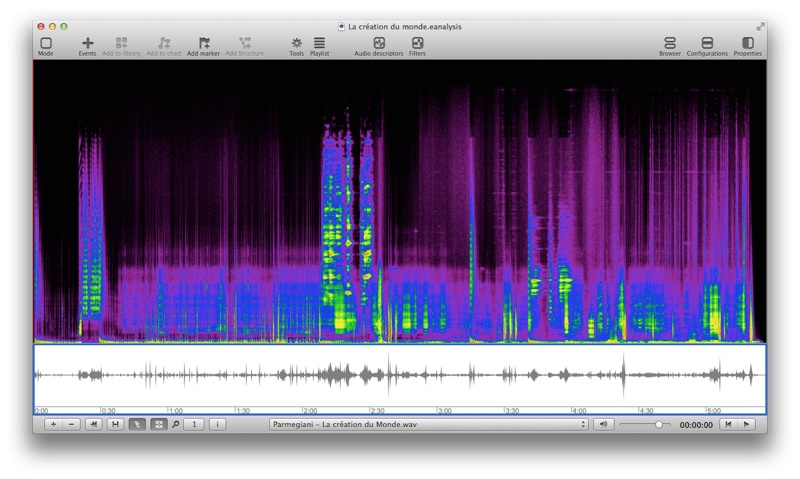
The interface of EAnalysis contains 4 parts:
The player (Bottom right)

From left to right:
- The first popup menu indicates what track is loaded.
- The second popup menu indicates which parameter is displaying in the slider (loudspeaker: volume; metronome: rate).
- The slider to change volume or rate (it depends to the choice of second popup menu).
- The counter displays the position of the playhead in minutes:seconds:hundredths.
- Click on time to reverse the counter.
- Alt + click on time to open go to time position window.
- The button to go to the beginning.
- The button to play or pause playback. You can also use space bar to control this button.
Views (Center)
The main part of the window contains views:
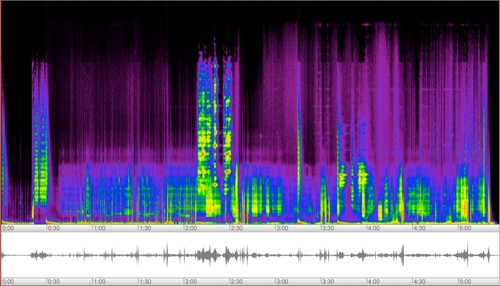
The number of views depends to the choosing template when you creating the project. You also can add other views and change the properties of each view.
You can change the proportion of each view by dragging the line between them.
To move the playhead in a view, click with ALT key or click in the ruler or use playing mode.
To play a loop, click and drag in a view with ALT key.
Tools of view (Bottom left)

From left to right:
- Add a new view.
- Delete the selected view.
- Align playheads of the different views.
- Display all views with a time zoom of 100%.
- Synchronise time alignment of each view.
- Synchronise playback of each view (deactivate previous function): click the view to play the track which is associated to it.
- Popup menu: change the time zoom.
- 'i' button: show information window.
Toolbar (Top)

From left to right:
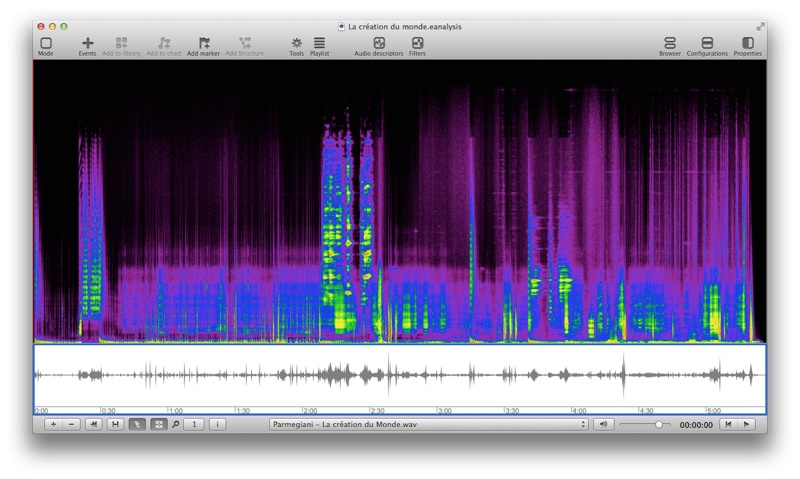
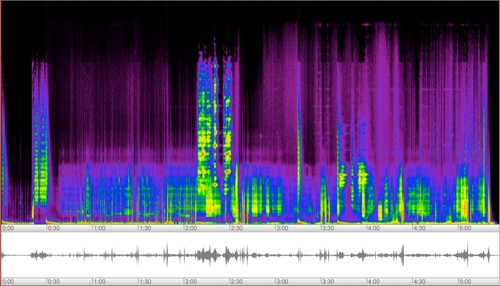
![]()
