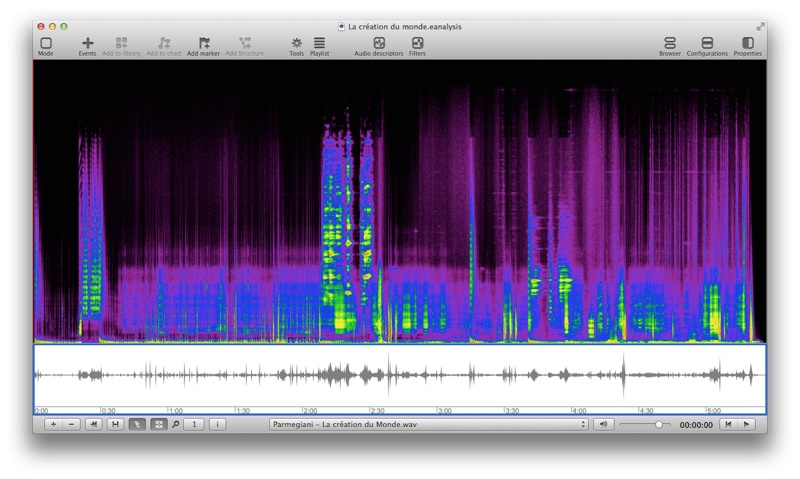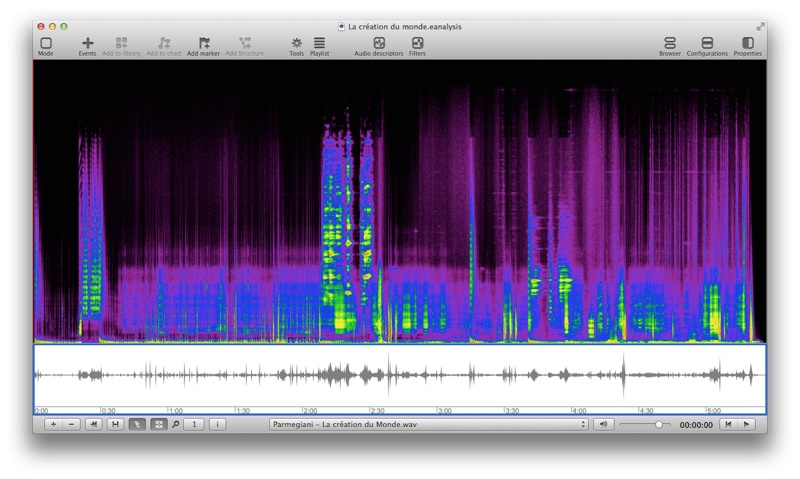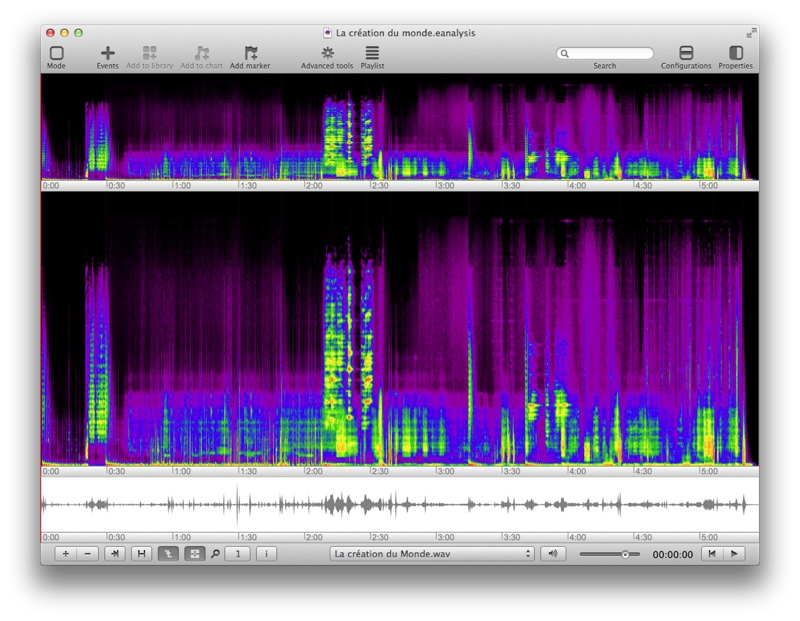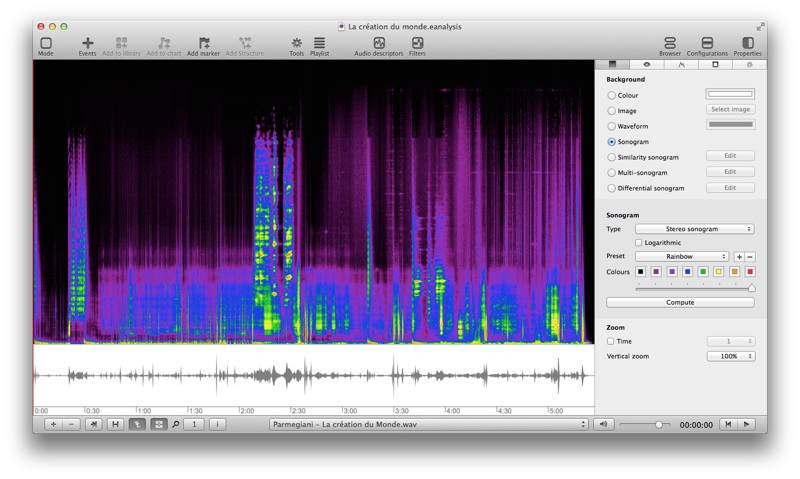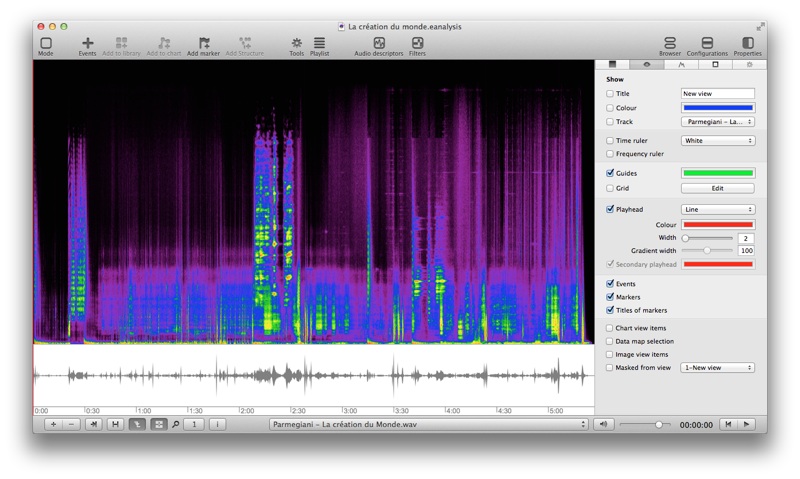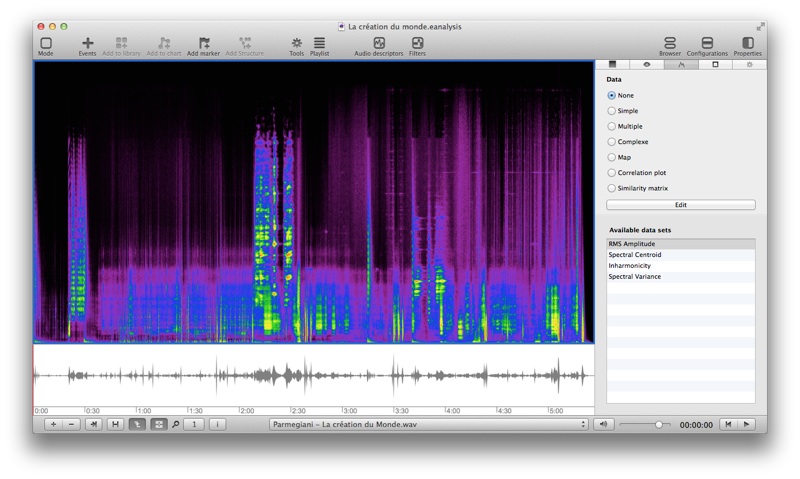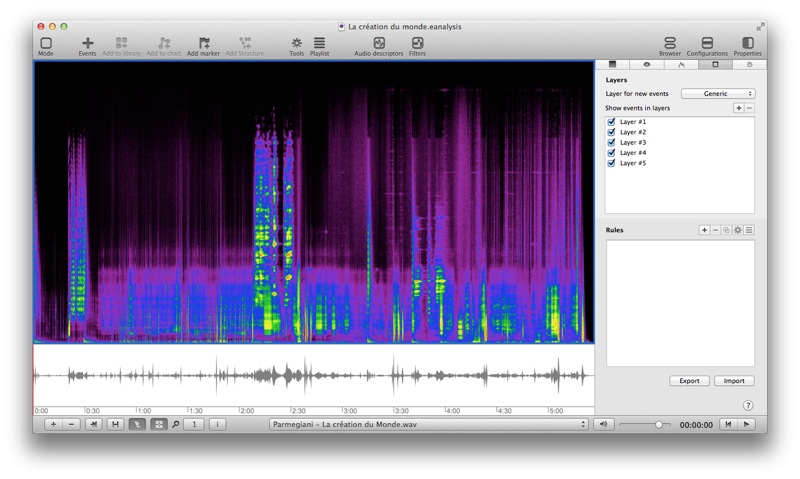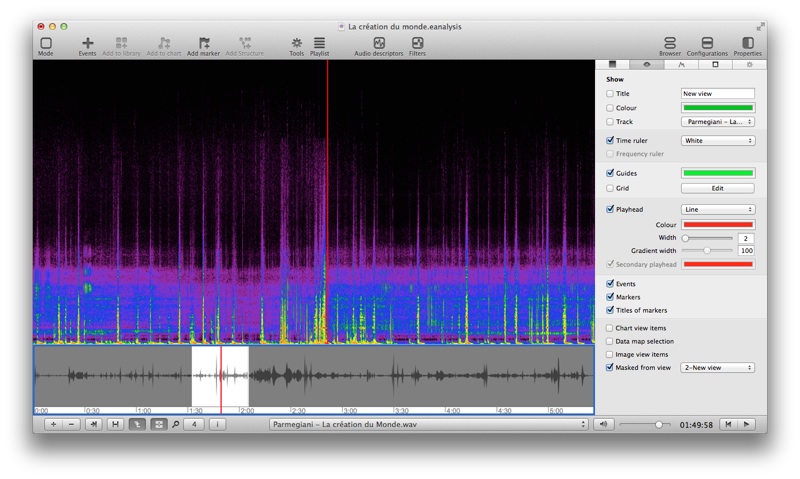Working with events view
When you create a new project with the first default template, EAnalysis creates 2 time views:
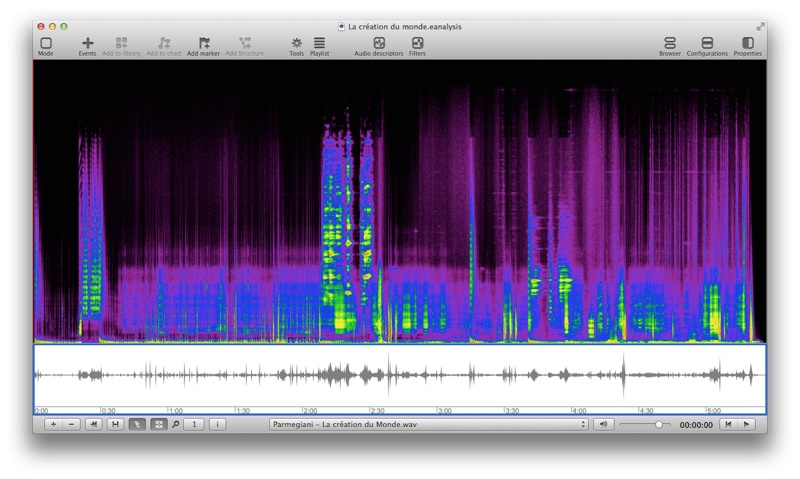
- Bottom view displays a time view with waveform in background.
- Top view displays a time view with sonogram in background.
You can drag the separation between views to change their height.
Each time view contains:
- A background: a colour, an image, a waveform, or a sonogram.
- A playhead: a vertical coloured line (red by default).
- A ruler at the bottom with time graduations.
Add a new events view
- Click on the button (bottom left):

- Select With events tab and a template.
- A new events view is added at the top (its default background is a sonogram):
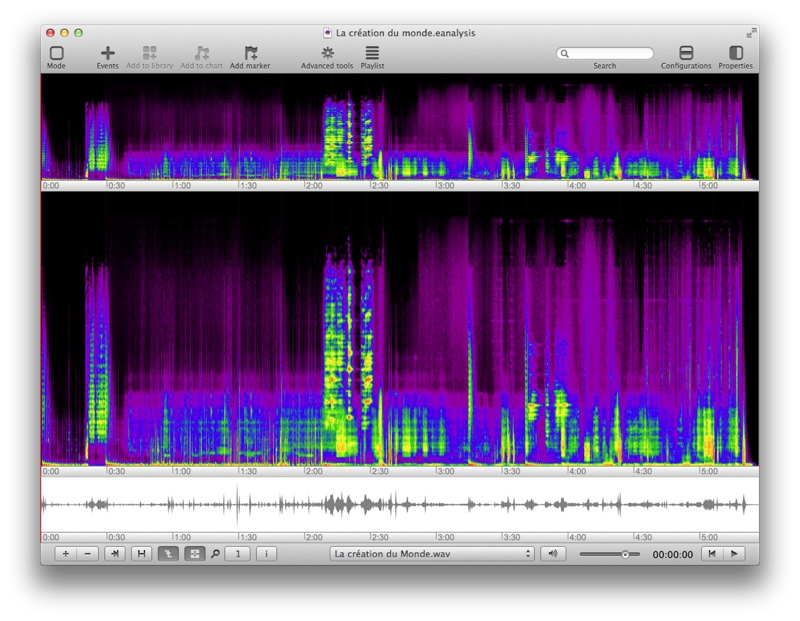
Delete a view
- Click on a view to select it (a blue line frames the view).
- Click on the button (bottom left):

You cannot delete all views, EAnalysis needs one view at least.
Edit properties of view
- Click on a view to select it.
- Click on the button of the toolbar (at top right):

EAnalysis shows panel of properties at right:
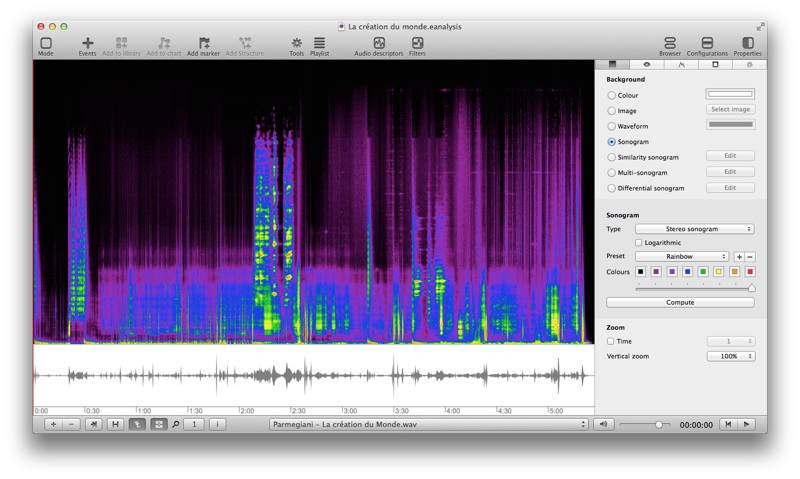
You can close the panel with the same button.
The panel of properties contains 5 tabs:
Background
- Background
- Colour: show a colour. This colour is also the background colour of waveform.
- Image: show an image.
- Waveform: show a waveform and select its colour with the colour picker.
- Sonogram: show a sonogram and change its parameters below.
- Similarity sonogram: show the similarity matrix of sonogram and change its parameters with the Edit button.
- Multi-sonogram: show several layered sonogram and change their parameters with the Edit button.
- Differential sonogram: show a differential sonogram and change its parameters with the Edit button.
- Sonogram
- Type:
- Mixed sonogram of the both channels of a stereo file.
- Sonogram of each channel.
- Logarithmic sonogram.
- Preset:
- Popup menu: select a colour preset
- + button: add a new preset.
- - button: delete the selected preset. You only can delete your presets.
- Colours: change colours of sonogram to create your own presets.
- Compute: compute the sonogram with other parameters
- Zoom
- Vertical: vertical zoom (sonogram: frequencies, waveform: amplitudes).
- Time: wiew with a specific time zoom. Without select this option, the time zoom of views depends to the main time zoom at the bottom left of window.
Show
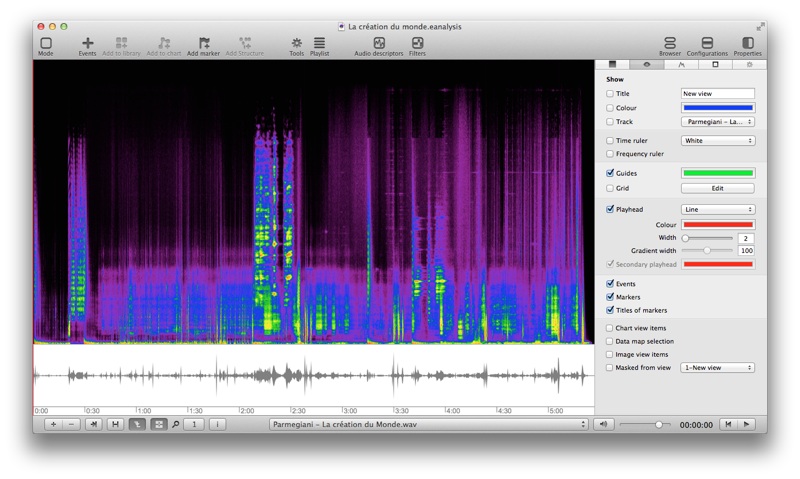
- Title: show/hide a text at the top left of the view.
- Colour: show/hide a colored bar at the left of the view.
- Track: edit which track is associated to this view (See playback synchronisation).
- Time ruler: show/hide time ruler at the bottom of view.
- Frequency ruler: (only sonogram) show/hide ruler at the left of view (frequencies in Hertz).
- Guides: show/hide guides and edit their colours.
- Grid: show/hide a grid and edit its properties.
- Playhead: show/hide playhead and its properties.
- Secondary playhead: show/hide the second playhead (only for similarity matrix).
- Events: show/hide events.
- Markers: show/hide markers.
- Titles of markers: show/hide titles of markers.
- Chart view items: show/hide map items to change their time properties.
- Data map selection: show/hide map items.
- Image view items: show/hide image items to change their time properties.
- Masked from view: see below for details.
Data
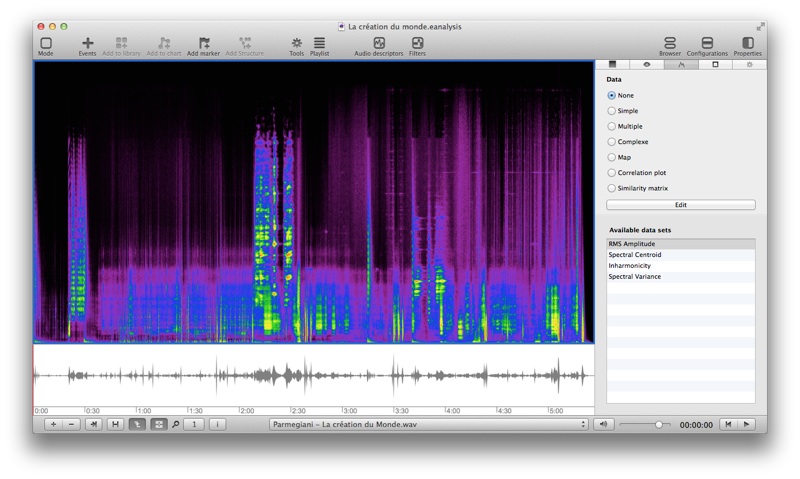
Select a type of data representation:
Select the Edit button to change properties of data representation.
Events
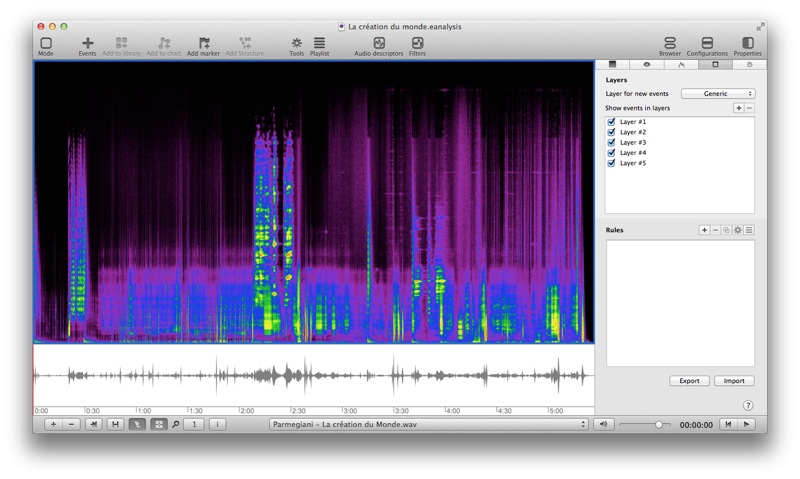
- Layer for new events when you drag an event inside this view.
- Show events in layer: manage layers and show/hide events attached to theses layers. Double click to edit the title of layer and use + and - button to add or remove a layer.
- Rules: see Edit rules of view.
Mask of view
Show visible part of a view in an other view:
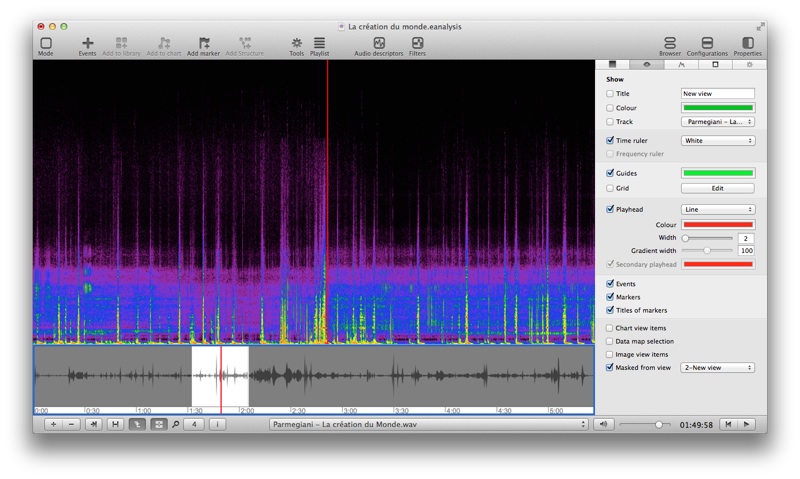
- Change main time zoom at the bottom bar of the window, e.g. to 4.
- Change time zoom of a view, e.g. the waveform to 1.
- Select Masked from view > Sonogram.